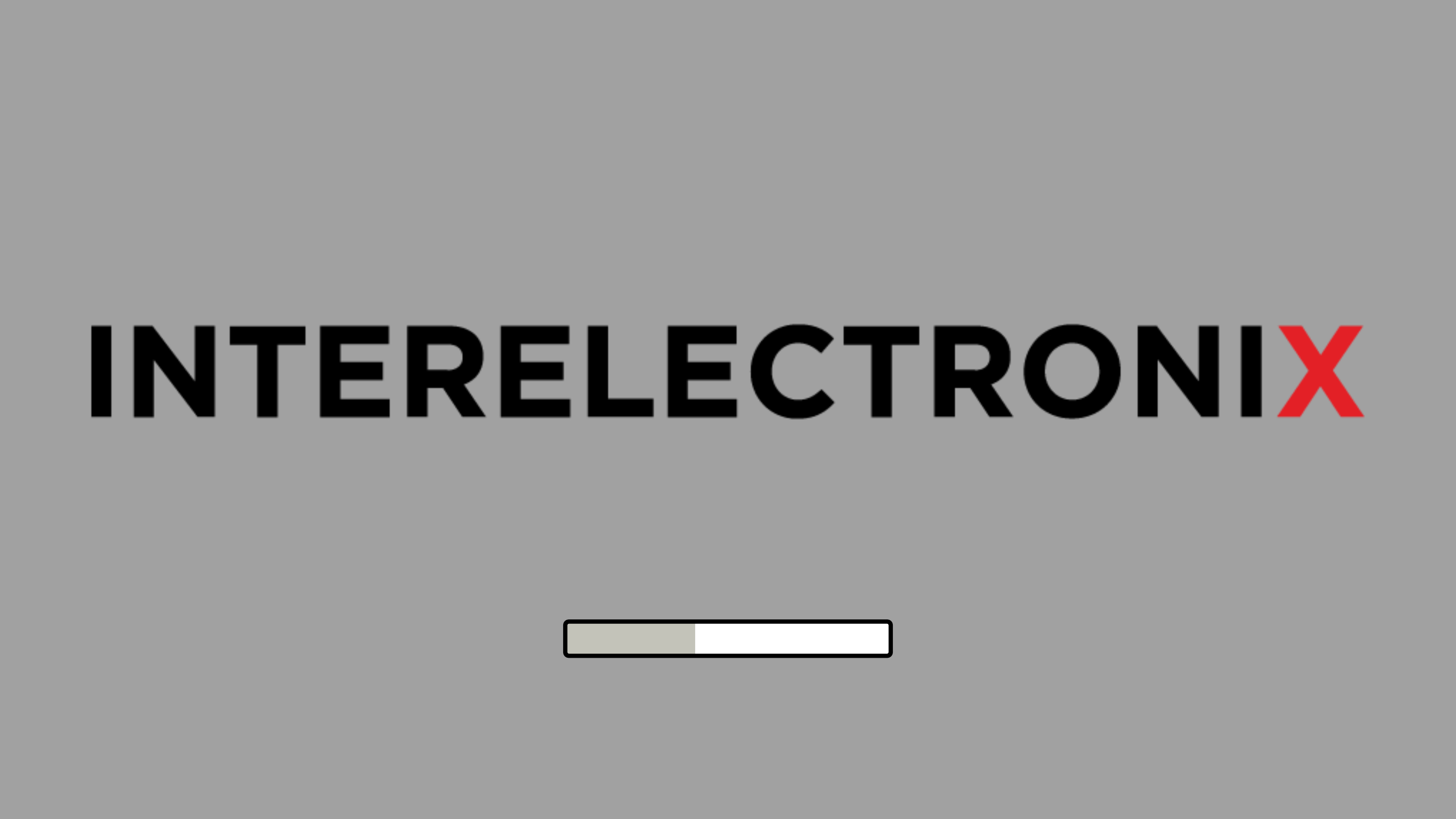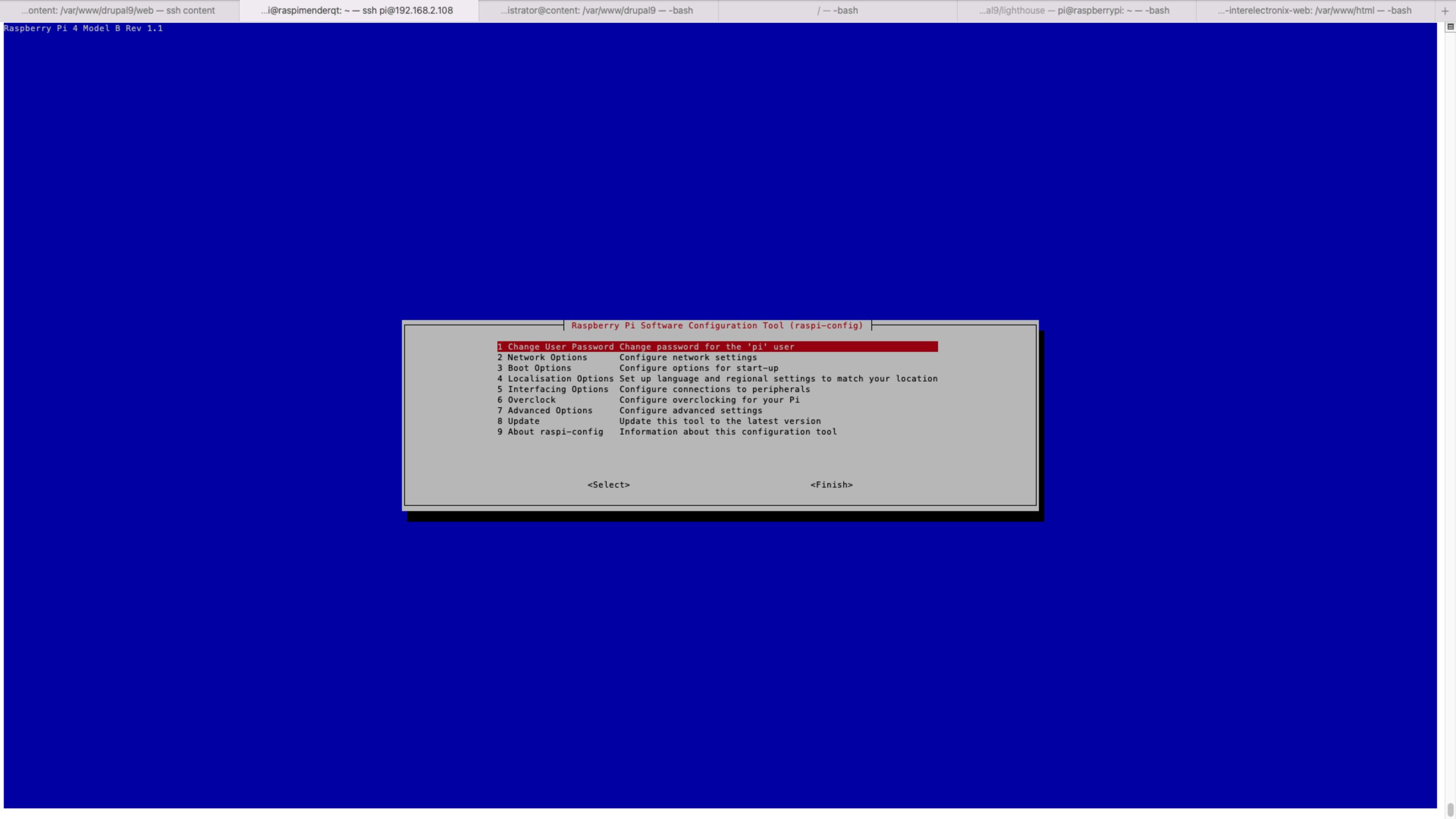
Qt on the Raspberry Pi 4
Qt is often used to develop graphic interfaces for Embedded HMIs. Qt contains C ++ libraries for creating graphical interfaces you can compile on various operating systems.
Since this compilation requires a lot of computing power, it is advisable for processors with relatively little power to carry out the development and compilation on a host computer and only then load the finished application onto the target computer.
There are many instructions online for developing a Qt application for Raspberry Pi 3 and Pi 4 models.
Unfortunately, I couldn't find one that worked flawlessly for the Raspberry Pi 4 and our needs.
These instructions are heavily bare based on https://github.com/abhiTronix/raspberry-pi-cross-compilers/blob/master/QT_build_instructions.md and are modified in some places so that it worked for me.
Qt uses version 5.15.2, and I use Ubuntu 20.0.4 LTS installed in VMware as the host computer for cross-compilation.
This is a guide for installing Raspberry Pi OS Lite on the Compute Module 4. As a work computer, I use Ubuntu 20, installed in a virtual machine.
This is a guide for cross-compiling Qt 5.15.2 for Raspberry Pi 4 and installing it on the Compute Module 4.
It's an update to my blog post Qt on the Raspberry Pi 4, with the difference that this time I'm using Raspberry Pi OS Lite.
This is a guide for configuring the Qt-Creator to use cross-compiled Qt libraries for the Raspberry Pi 4 and to create applications for the Raspberry.
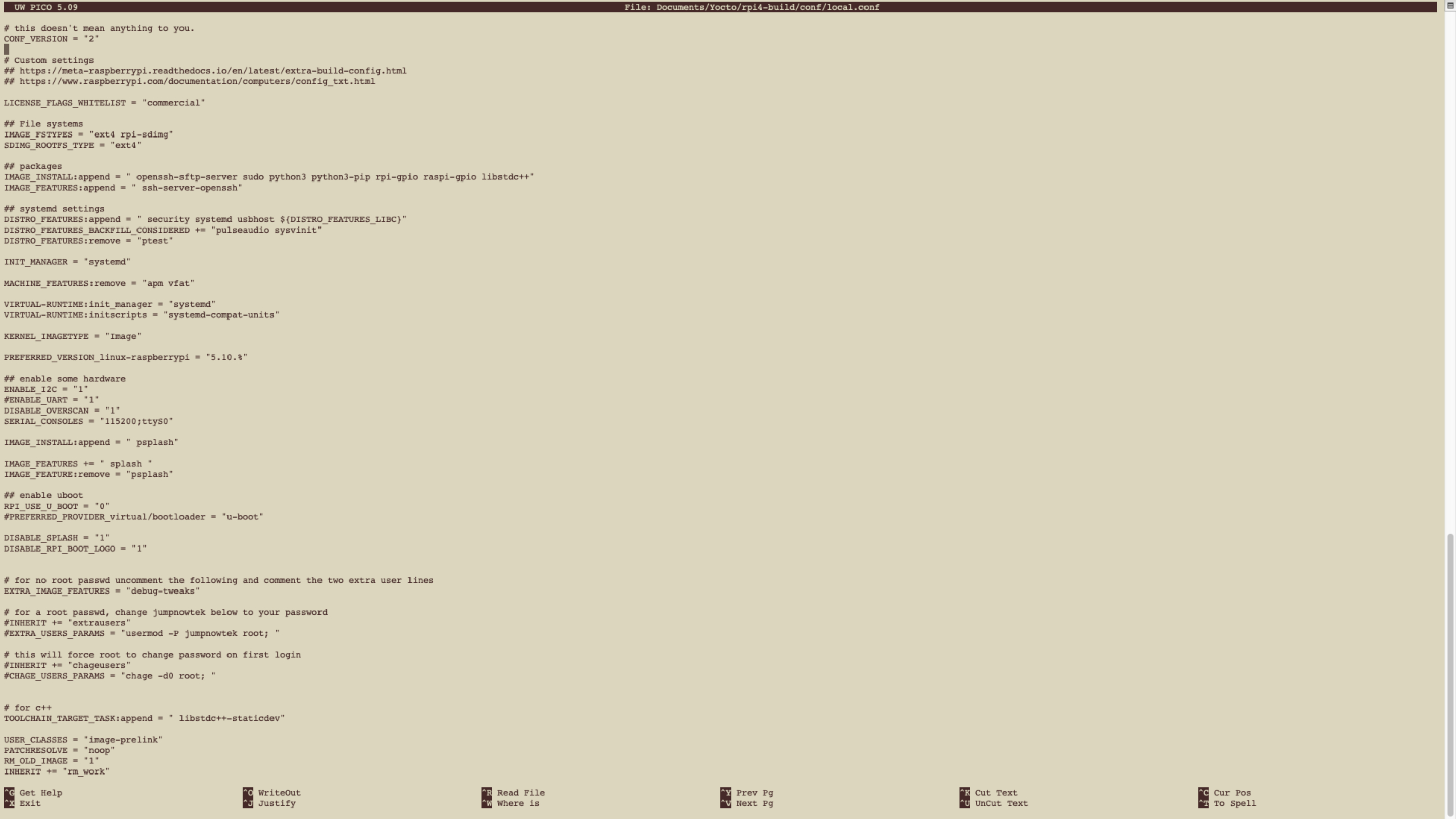
In this guide we provide you informations, how to setup a Yocto Project to install Qt and a Qt demo application for a Raspberry Pi 4 and then autostart this Qt demo application.

On this page we provide download links for scripts to automatically set up cross compiling on linux host and Raspberry Pi 4 and a description, how to use them.
In this blog, I would like to provide a small Qt Quick application (qml) as an example of a Modbus connection over TCP/IP.
In the Qt examples, I have only found QWidget examples for Modbus connections, and after recently creating a Qt Quick application for this, I would like to provide a slimmed-down version of it as an example.
If you have created a Qt application - or any other application - for the Raspberry Pi 4, you often want the application to be called immediately after restarting the Raspberry after the application has been completed.
This is often attempted with start scripts that can be entered in various places.
However, it is more reasonable to set this up via systemd .
The task was to write a Qt Quick application (GUI) to upload new firmware to a touch controller.
The upload software was provided by the manufacturer in a .exe application that loads a .bin file onto the touch controller.
I wanted to use the Qt classes "QProcess", which can be used to call and control shell applications. On the Linux side, I had already used this successfully several times - but on Windows it didn't work at first.