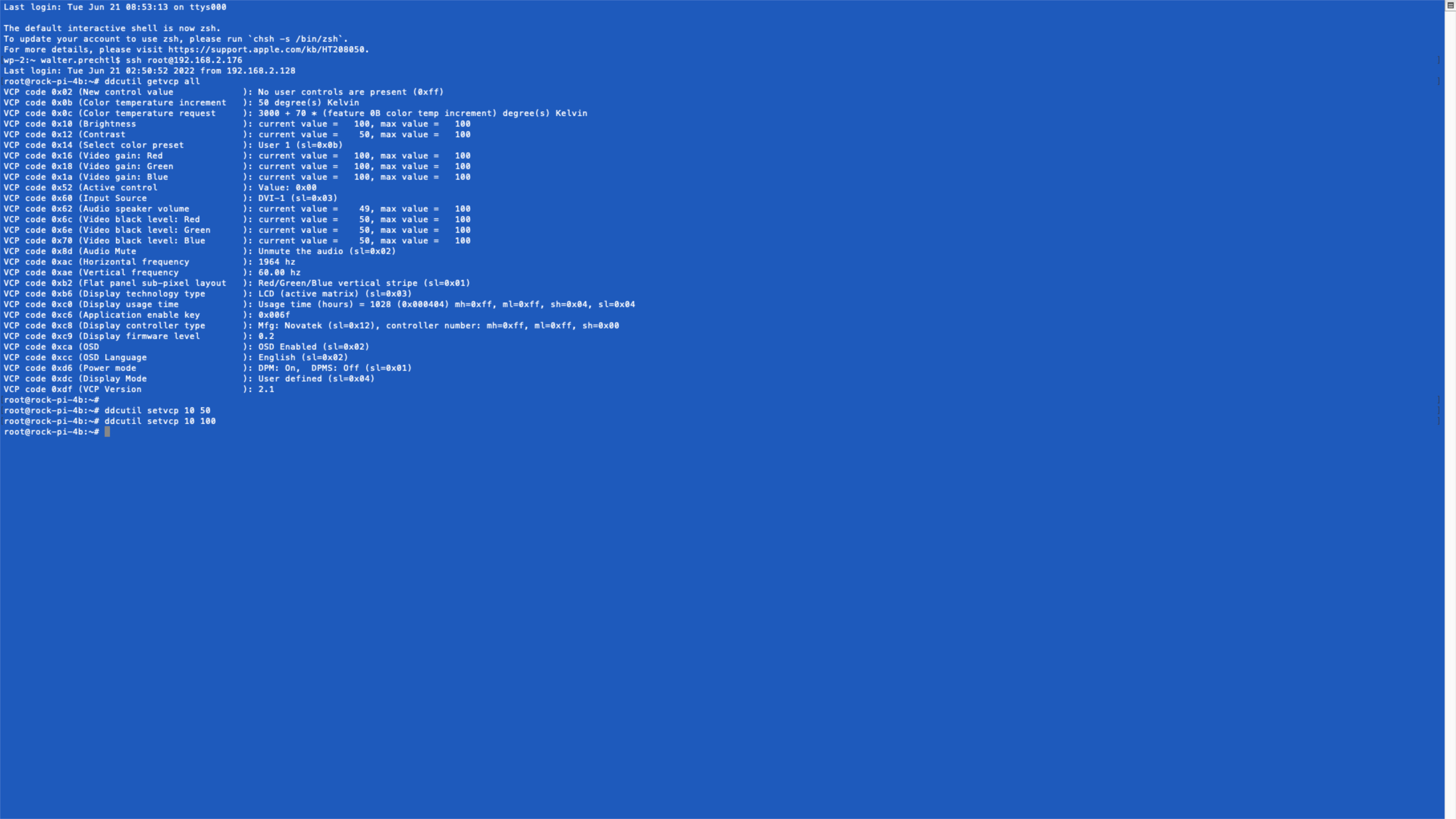
ddcutil yocto recipe
For this project, we need to have the ddcutil library to have access to HDMI display settings via I2C.
To include the ddcutil library into your custom linux system, you have to create a custom recipe for it.
ddcutil_git.bb recipe
In your custom meta-layer create a folder 'recipes-support/ddcutil'. And within this folder, create a file 'ddcutil_git.bb'.
SUMMARY = "Tool to modify display settings by ddc (hdmi)"
HOMEPAGE = "http://www.ddcutil.com"
AUTHOR = "Sanford Rockowitz "
LICENSE = "GPLv2"
LIC_FILES_CHKSUM = "file://COPYING;md5=b234ee4d69f5fce4486a80fdaf4a4263"
BRANCH = "master"
SRCREV = "5080161b456cc6a1fd3e6db3dc537e1dcd1c809b"
PV = "1.2.2+${SRCPV}"
SRC_URI = " \
git://github.com/rockowitz/ddcutil;branch=${BRANCH};protocol=https; \
"
######## disable trying to fetch from mirrors
PREMIRRORS = ""
MIRRORS = ""
DEPENDS += "\
i2c-tools \
libusb1 \
libdrm \
libgudev \
"
RDEPENDS_${PN} += "\
i2c-tools \
i2c-tools-misc \
libdrm \
"
S = "${WORKDIR}/git"
EXTRA_OECONF += "\
--disable-x11 --enable-drm --disable-usb --enable-lib --disable-doxygen \
"
inherit autotools pkgconfigInclude ddcutil into your image
You must include the recipe in your Yocto Linux:
IMAGE_INSTALL:append = " ddcutil"Then you can bitbake your image and test the result.
testing ddcutil
Log in to your custom embedded system or connect via SSH.
Now you can use the ddcutil command and see whether the implementation was successful.
Report monitors detected
First of all, you can detect whether an HDMI monitor is connected and available via ddcutil.
Use the following command:
ddcutil detectThe output should look like this:
Display 1
I2C bus: /dev/i2c-3
EDID synopsis:
Mfg id: IVM
Model: PLT2236
Product code: 22057
Serial number: 11402A7100051
Binary serial number: 51 (0x00000033)
Manufacture year: 2017, Week: 1
VCP version: 2.1Get all settings
To get all settings, use the following command:
ddcutil getvcp allThe output should look like this:
VCP code 0x02 (New control value ): No user controls are present (0xff)
VCP code 0x0b (Color temperature increment ): 50 degree(s) Kelvin
VCP code 0x0c (Color temperature request ): 3000 + 70 * (feature 0B color temp increment) degree(s) Kelvin
VCP code 0x10 (Brightness ): current value = 100, max value = 100
VCP code 0x12 (Contrast ): current value = 50, max value = 100
VCP code 0x14 (Select color preset ): User 1 (sl=0x0b)
VCP code 0x16 (Video gain: Red ): current value = 100, max value = 100
VCP code 0x18 (Video gain: Green ): current value = 100, max value = 100
VCP code 0x1a (Video gain: Blue ): current value = 100, max value = 100
VCP code 0x52 (Active control ): Value: 0x00
VCP code 0x60 (Input Source ): DVI-1 (sl=0x03)
VCP code 0x62 (Audio speaker volume ): current value = 49, max value = 100
VCP code 0x6c (Video black level: Red ): current value = 50, max value = 100
VCP code 0x6e (Video black level: Green ): current value = 50, max value = 100
VCP code 0x70 (Video black level: Blue ): current value = 50, max value = 100
VCP code 0x8d (Audio Mute ): Unmute the audio (sl=0x02)
VCP code 0xac (Horizontal frequency ): 1964 hz
VCP code 0xae (Vertical frequency ): 60.00 hz
VCP code 0xb2 (Flat panel sub-pixel layout ): Red/Green/Blue vertical stripe (sl=0x01)
VCP code 0xb6 (Display technology type ): LCD (active matrix) (sl=0x03)
VCP code 0xc0 (Display usage time ): Usage time (hours) = 1030 (0x000406) mh=0xff, ml=0xff, sh=0x04, sl=0x06
VCP code 0xc6 (Application enable key ): 0x006f
VCP code 0xc8 (Display controller type ): Mfg: Novatek (sl=0x12), controller number: mh=0xff, ml=0xff, sh=0x00
VCP code 0xc9 (Display firmware level ): 0.2
VCP code 0xca (OSD ): OSD Enabled (sl=0x02)
VCP code 0xcc (OSD Language ): English (sl=0x02)
VCP code 0xd6 (Power mode ): DPM: On, DPMS: Off (sl=0x01)
VCP code 0xdc (Display Mode ): User defined (sl=0x04)
VCP code 0xdf (VCP Version ): 2.1Set brightness
To set the brightness of the monitor to 50 %, use the following command:
ddcutil setvcp 10 50Copyright License
Copyright © 2022 Interelectronix e.K.
This Project source code is licensed under the GPL-3.0 license.

